Valuer Setup
Each bank has their own or empaneled valuers, for valuation of various types of properties taken as collateral. Such valuator list is added in this screen.
View
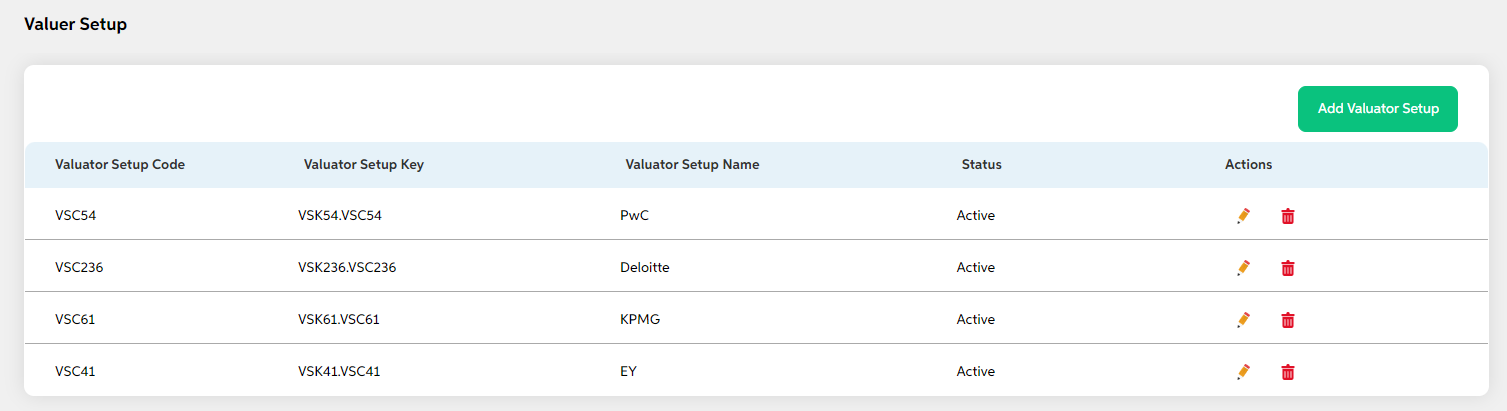
After selecting Valuator Setup from the Credit Policy Management module, User will be shown the main screen where the following fields with data will be visible if valuator is already added or if a new valuator is added the below details are visible along with add valuator button.
- Valuator Setup Code
- Valuator Setup Key
- Valuator Setup Name
- Status
- Actions (Edit, Delete)
Add
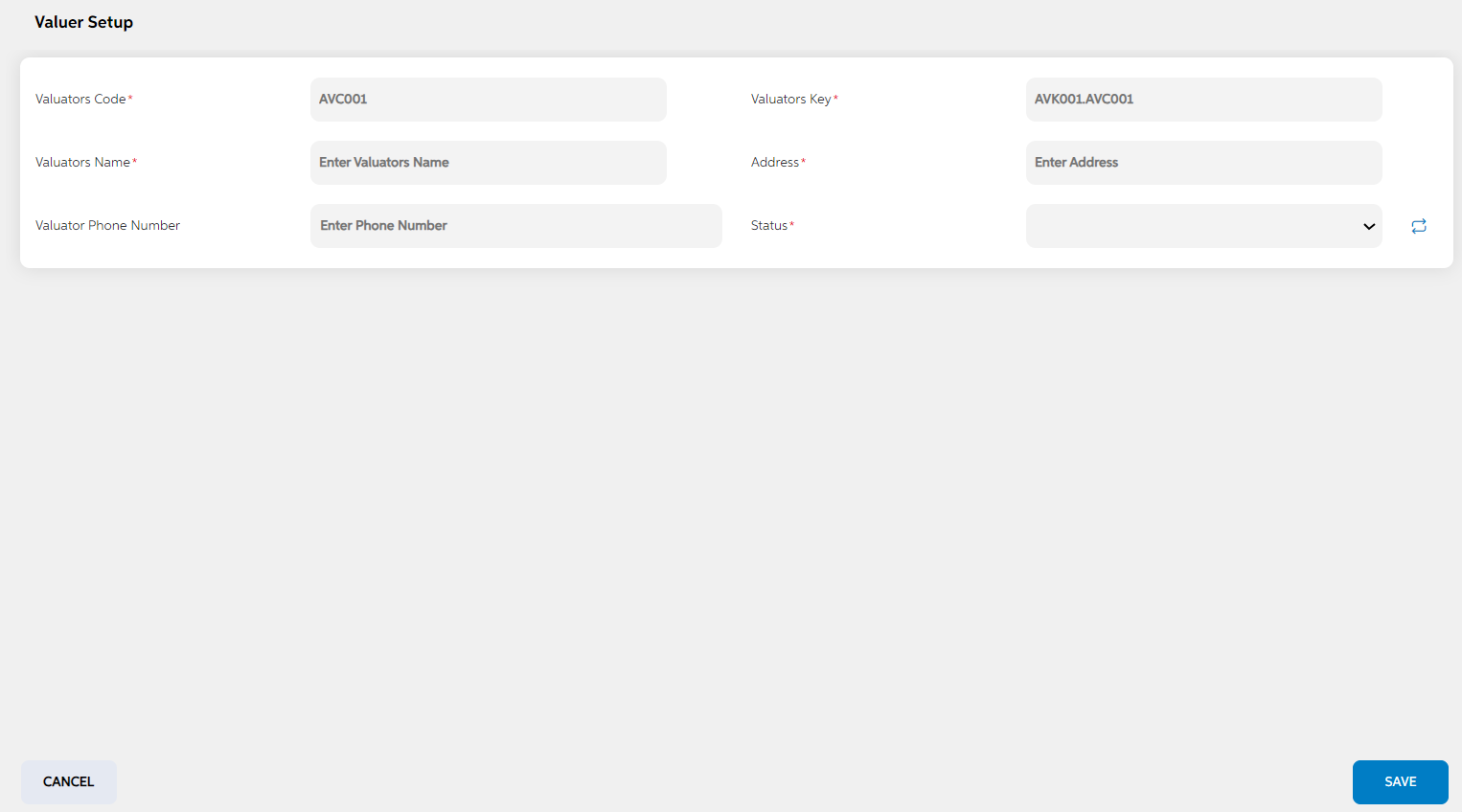
To add a new valuation setup, User will press the green “Add Valuator Setup button on the right, after which they will be redirected to the main screen where the following fields need to be filled clicked on save button. User can choose to cancel the adding the item by clicking on cancel button. User views a pop-up saying “Are you sure you want to cancel. All unsaved data gets discarded” with yes/no option.
| Screen name | Screen name | Description | Mandatory/non mandatory | Field type |
|---|---|---|---|---|
| Valuator setup | Valuators code | Code is auto generated by system. This code is currently a placeholder field, this can be used to link this record to matching record in any other third party or core system. | Mandatory | Auto-populated |
| Valuators key | key is auto generated by system. This key is used to link this record to another record in other admin screens. | Mandatory | Auto-populated | |
| Valuators Name | This field is to mention the valuator name | Mandatory | Alphanumerical | |
| Address | Address of the valuator | Mandatory | Alphanumerical | |
| Valuator phone numbers | This is to mention the phone number of the valuator | Non-mandatory | Numerical | |
| Status | Status is to mention if this is active or inactive. If this is marked as inactive, then it will not appear in the respective screens. | Mandatory | Dropdown |
Edit
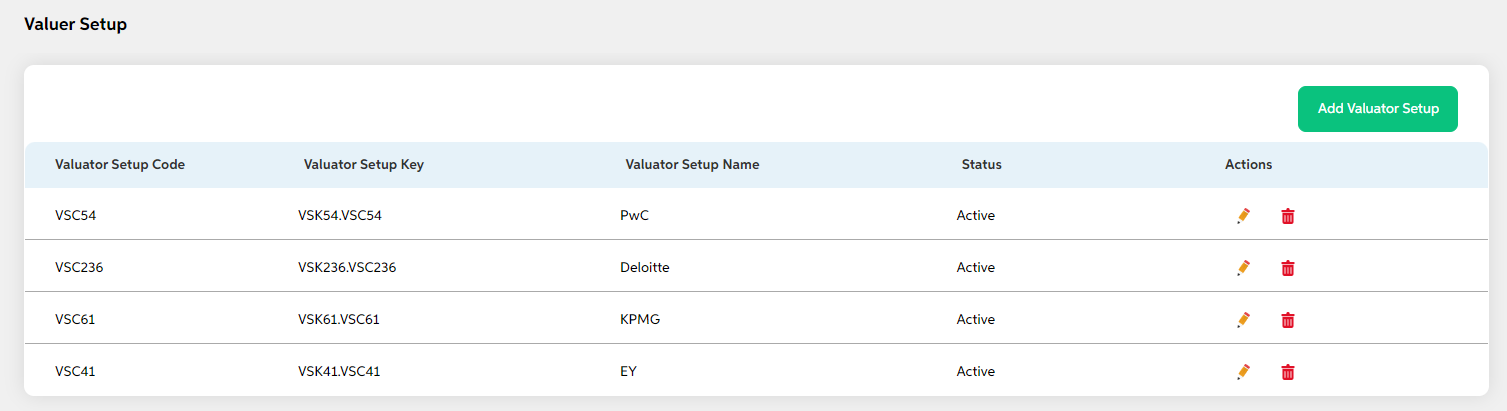
Clicking on the Edit icon (Action Column) as highlighted in the above screenshot will redirect the user to the screen where he/she can make changes to relevant valuator setup data and save the changes. User cannot edit code and key. User can choose to cancel the changes made by clicking on cancel button. User views a pop-up saying “Are you sure you want to cancel. All unsaved data gets discarded” with yes/no option. Code and key cannot be edited.
Delete
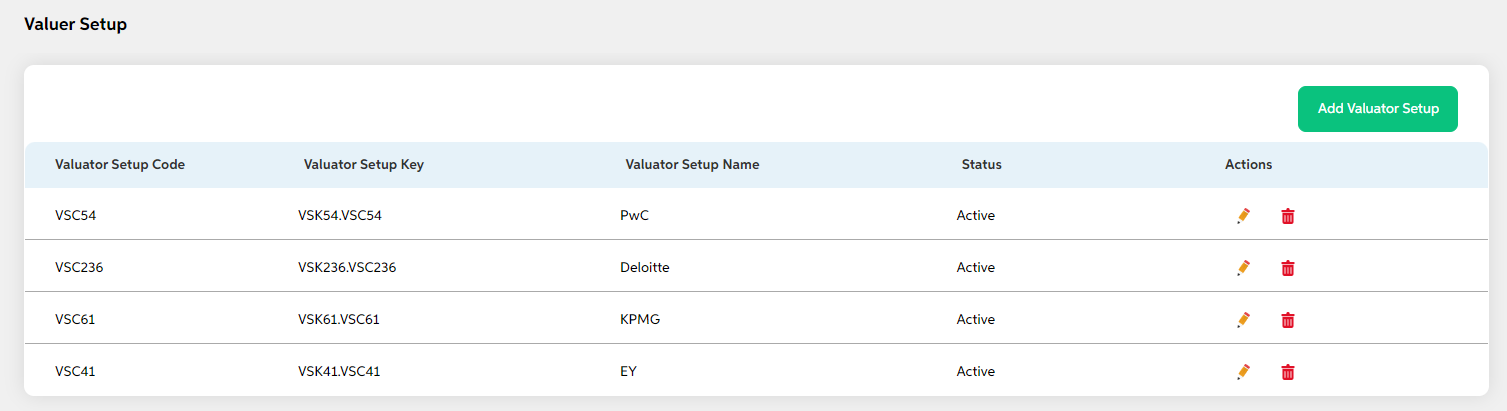
Clicking the Delete icon (Action Column) displays a pop-up confirmation if the user is sure about deleting the record.User can press “Yes” to continue or “No” to cancel.
Prerequisites Configuration
| Screens to Configure (as Pre-requisite) | Screen name | Reflection in user panel | Reflection in admin screens |
|---|---|---|---|
|
There is no prerequisite screen required for this screen’s configurations. |
Valuer setup |
Borrower information report |
This reflects only in the user panel |
In this topic